AMP Futures - Voted “Best Futures Broker” for (2023 & 2024) on TradingView! 🏆 Awards are decided based on feedback and reviews from Verified TradingView Users.

AMP Futures has THOUSANDS of Customers using TradingView!
TradingView is an advanced financial visualization platform with the ease of use of a modern website. Whether you are looking at basic price charts or plotting complex spread symbols with overlayed ratios, we have the tools and data you need.
There are multiple versions of TradingView for AMP Customers.
1) Free Version (Basic Charting and Trading)
2) Paid Versions – PRO, PRO Plus, Premium (all same features as listed on the TradingView website)
Your AMP/CQG live trading credentials can be used on all versions. By using your AMP/CQG live credentials, you will not be prompt to pay for the exchange fees a second time. Since you are already paying the monthly exchange fees via your AMP account, TradingView now has the ability to check the exchanges enabled on your live AMP credentials.
Your AMP/CQG Live Credentials are enabled automatically for live trading on all versions of TradingView.
Sign Up Today
Unlocking the Power of TradingView for Futures Trading
TradingView has revolutionized the world of investing and trading with its cutting-edge features and powerful tools, and in 2024, it has never been more essential for investors.
Imagine having access to a comprehensive suite of advanced charts, real-time market data, and a vibrant community of over 50 million traders and investors, provided by TradingView all at your fingertips.
In this platform summary, we will explore the ins and outs of TradingView, providing a roadmap for unlocking its full potential and catapulting your trading to new heights.
Short Summary
-
Maximize your trading with TradingView's comprehensive suite of market analysis tools and mobile/desktop applications.
-
Access powerful features such as Paper Trading, connect to preferred brokers...such as AMP Futures - BEST Futures Broker (2023 & 2024) Awarded by Verified TradingView Users, and leverage the community for exchanging ideas & strategies.
-
Customize your experience by utilizing alerts/notifications & efficient chart navigation options to identify trading opportunities.
Maximizing Your TradingView Experience
In the fast-paced world of trading, every second counts. That's why it's crucial to have a seamless trading experience, whether you're on the go or sitting at your desktop.
TradingView offers both mobile apps and desktop applications, ensuring you have access to powerful features, no matter where you are.
So why settle for less when you can have the best of both worlds? It's time to maximize your TradingView experience and elevate your experience.
Choose the right platform for your needs, and watch your trading experience soar.
With TradingView's mobile apps and web browsers, you can monitor the market, execute trades, and manage your financial flows from any location.
If you prefer a more comprehensive experience, the desktop application provides a range of advanced features, including Symbol Syncing, Synchronized Workspace Crosshairs, and the Desktop Menu.
No matter your preference, TradingView has you covered, setting the stage for your trading journey.
Mobile Apps for On-the-Go Trading
In today's interconnected world, having the ability to trade from anywhere is a game-changer.
Mobile apps for trading provide the ultimate convenience, allowing you to access real-time market updates and notifications right from your smartphone or tablet.
With features such as live market data, portfolio management, research reports, historical charts, and analysis, you can stay on top of your game, no matter where you are.
Don't miss out on a trading opportunity just because you're away from your computer.
With mobile apps for trading, you can monitor the market, execute trades, and manage financial flows from any location.
Start trading on the go and unlock your full potential with TradingView's mobile apps (CQG Mobile App provided to all AMP/CQG customers for FREE).
Desktop Experience for Enhanced Trading
For traders who prefer a desktop experience, TradingView's desktop application offers a wealth of features designed to enhance your trading.
Symbol syncing streamlines your workflow by displaying the same symbol across multiple browser tabs, while synchronized workspace crosshairs allow you to switch tickers on every tab with just one click.
And with support for multiple monitors, you can customize your workspace to suit your unique needs.
The desktop menu in TradingView provides the user with the convenience of having all TradingView features accessible with a single click.
With such a comprehensive suite of tools at your disposal, the desktop experience empowers you to make informed decisions and expand your trading perspective views.
Experience the power of enhanced trading with TradingView's desktop application.
Additional Information and Services
Upgrading your TradingView account unlocks a treasure trove of advanced features and capabilities.
With access to premium marketing inventory, additional symbols or data series, and advanced functionality, you can elevate your experience.
Diving into TradingView's Markets
TradingView offers an extensive range of market analysis tools, enabling you to access data from various markets and make informed decisions.
With 50+ million traders and investors using the platform, TradingView's expedient search and charts help you track markets with ease, ensuring you never miss a beat.
Dive into TradingView's markets and harness the power of its advanced tools and features to elevate your trading analysis.
From standard and custom indicators to advanced screeners and a live news feed, TradingView provides you with the tools to help you navigate the markets.
With access to such powerful features, you can analyze markets, try to identify trends, and make informed decisions.
Data Access and Pricing Options
TradingView offers a range of pricing options to suit your needs. With annual plans, you can enjoy up to 16% off, equating to two months free.
Upgraded plans provide access to 12 customizable chart types, over 100,000 community-powered indicators, and a maximum of 20K historical bars.
Select the plan that best fits your requirements and gain the advantage of real-time market data, advanced charting tools, and more.
With such comprehensive data access and pricing options, you can make informed decisions and attempt to stay ahead of the curve in the ever-evolving markets.
Market Analysis Tools
In addition to its powerful charting features, TradingView's upgraded plans offer a range of market analysis tools that can help you make well-informed decisions.
With candlestick pattern recognition, a maximum alert duration of two months, and up to 400 active technical and price alerts, you can try to stay ahead of market trends.
Equip yourself with the knowledge and tools necessary to make informed decisions.
Utilize TradingView's market analysis tools to assess market trends, uncover new strategies, and try to make the most of every opportunity that comes your way.
Getting Started with TradingView
Ready to immerse yourself in the world of TradingView and unlock its full potential?
Sign up for a TradingView account and connect to your preferred broker "AMP Futures" to get started.
With your subscription to TradingView Pro Plan, you can even execute trades directly from TradingView's charts using your AMP Futures live or demo account.
Embark on your TradingView journey, with the tools and resources necessary to make well-informed decisions.
Start Trading - Account Creation and Sign Up Process
Getting started with TradingView is as simple as navigating to their website and clicking the "Sign Up" button located in the upper right corner.
Enter your email address, choose a username and password, and complete the registration process.
Paper Trading
Once your account is set up, you can take advantage of TradingView's powerful features, such as Paper Trading, which allows you to simulate trades without incurring any real time financial risk.
The user can choose a chart to open and begin Paper Trading.
Once that's done, continue open the panel and select paper trading.
Practice your strategies in a risk-free environment and hone your skills before entering the markets with real funds.
Connecting to Your Preferred Broker "AMP Futures" voted BEST Futures Broker (2023 & 2024) Awarded by Verified TradingView Users.
To connect your TradingView account to your preferred broker, such as AMP Futures, simply enter your account details to authorize access.
AMP Futures will remain responsible for all account transactions, including deposits and withdrawals.
With your preferred broker connected "AMP Futures", you can execute trades directly from TradingView's charts and manage your financial flows with ease.
Embrace the power of TradingView and take your trading to new heights.
Harnessing the Power of TradingView's Community
TradingView's community of over 50+ million active investors offers a wealth of knowledge and expertise, providing an invaluable resource for traders of all levels.
By tapping into this vibrant community, you can collaborate with like-minded individuals, exchange ideas and insights, and gain feedback on custom-built indicators.
Don't miss out on the opportunity to learn from the collective wisdom of this vast community.
Harness the power of TradingView's community. It continues to grow with YOU!
Sharing Ideas and Strategies
Exchanging ideas and strategies within the TradingView community can help you uncover and master new trading techniques, assess market trends, and make informed trading choices.
Additionally, engaging with fellow traders allows you to simulate actual trading and receive valuable feedback from the community.
Take advantage of this website and extensive network of traders by exploring articles, watching tutorials, and participating in conversations with other traders.
Learn from the experiences of others and gain valuable insights that can help you make informed decisions.
Custom Indicators and Scripts
Custom indicators and scripts offer a personalized trading experience, providing tailored analysis of data and trading signals depending on your settings, watchlists, and based on your unique strategy and preferences.
These powerful tools can automate tasks, streamline price movements such as the latest price of bonds, simplify chart interpretation, and help you identify trading opportunities.
Over 100K Indicators
By leveraging custom indicators and scripts, you can save time, make chart interpretation easier, and quickly identify trading opportunities.
Access over 100,000 community-powered indicators with TradingView's upgraded plans and elevate your trading strategy.
Tips and Tricks for Mastering TradingView
To truly understand and master TradingView, it's essential to familiarize yourself with the technical indicators and charting tools available on the platform.
In this section, we'll share some tips and tricks for efficient chart navigation, customization, and utilizing alerts and notifications, helping you make the most of TradingView's powerful features.
Whether you're a seasoned trader or just starting out, these tips and tricks will empower you to navigate TradingView and charts like a pro, unlocking its full potential and setting the stage for your trading journey.
Efficient Chart Navigation and Customization
TradingView offers a range of customization options to help you navigate and personalize your charts.
To change the style of a chart, simply select the "chart styles" button. You can also customize the information displayed in the chart view by using the Trading tab.
The "Add this indicator to entire layout" setting allows you to easily apply a specific indicator across your entire chart layout page.
By mastering these customization options, you can create a tailored trading experience that perfectly aligns with your unique needs and preferences.
Utilizing Alerts and Notifications
Alerts and notifications are essential tools for staying up-to-date on changes in the markets.
Configure Price Alerts
To configure alerts for significant price levels or specific indicators, simply use the “Alerts” tab in the TradingView platform.
Enable Notifications
To enable notifications in the TradingView app settings, navigate to the “Settings” tab, select “Notifications”, and customize the notifications you'd like to receive.
Alert Manager
With the ability to manage alerts through the alerts manager, you can stay on top of market trends and make well-informed decisions.
Utilize alerts and notifications to ensure you never miss a beat in the ever-evolving world of trading.
Summary
In conclusion, TradingView offers a powerful suite of tools and features that can elevate your trading experience and unlock your full potential in 2024.
By maximizing your TradingView experience with mobile and desktop apps, diving into the platform's markets and analysis tools, getting started with an account, harnessing the power of the community, and mastering tips and tricks for chart navigation and customization, you can confidently navigate the world of Futures Trading.
Embrace the power of TradingView and take your trading journey to new heights.
People Also Ask (PAA) - Frequently Asked Questions (FAQs)
How much does TradingView cost?
TradingView offers a wide variety of pricing options, ranging from free to premium plans.
Prices start as low as $14.95 per month and can go up to $59.95 for their most advanced Premium plan.
Therefore, TradingView is affordable for nearly any budget.
Is TradingView completely free?
Yes, TradingView offers a free version that allows you to access the basic features of the platform and get a feel for how it works.
However, this version has limited access to tools and does not include the full range of features available in their premium plans.
Can you use TradingView without paying?
Yes, TradingView provides an online service for free that gives users basic chart analysis tools. It's a good option for anyone who is a beginner to technical analysis or requiring no technical knowledge of advanced tools or data.
Can you actually trade on TradingView?
Yes, On TradingView thru AMP Futures, you can trade CME Exchange-Traded Futures, such as the Micro Futures and any of these markets. Click to view AMP Futures Margins
Can I use TradingView on multiple devices?
Unfortunately, the ability to synchronize TradingView across multiple devices is restricted by exchange regulations, which means simultaneous device connectivity is not currently supported. This is a regulatory decision and not a technical limitation.
What is the purpose of TradingView?
TradingView is an online platform providing advanced charting, analysis and trading tools to support traders of all levels with making the best decisions in their investments.
Through its community-driven approach, traders can interact and share market insights.
How do I change the view in TradingView?
Changing the view of your TradingView chart is easy! Simply left click the “chart styles” button located in the top left-hand corner of a chart and you will have access to the different supported chart types.
Do you need a broker on TradingView?
Indeed, for those seeking to engage in live trading through TradingView, a broker that supports TradingView integration is necessary. AMP Futures provides its clients with access to TradingView at no additional monthly connection fee for trading Exchange-Traded Futures, leveraging the CQG data-feed integration. This feature is automatically included with all live trading credentials provided by AMP/CQG.
TradingView Key Features
Broad Market Data Coverage
TradingView is fed by a professional commercial data feed, with direct access to stocks, futures, all major indices, Forex, Bitcoin, and CFDs. You can get official data on prices, volume and history streamed directly from the US and international exchanges.
Mobility of a Modern Browser: Any OS, Any Device, Anywhere in the World
Thanks to the latest HTML5 technology and cloud-based setup, our charts will work on ANY modern browser and OS. TradingView works on any modern device, such as iPads, iPhones, and Android/Windows/Linux phones, tablets and computers.
Our cloud servers do all the heavy lifting – you no longer need to buy an expensive trading computer to get top-notch charting and data. You’ll always have access to latest market news, favorite charts and chat with other members wherever you are.
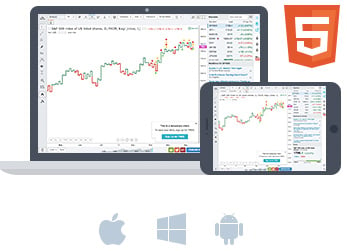
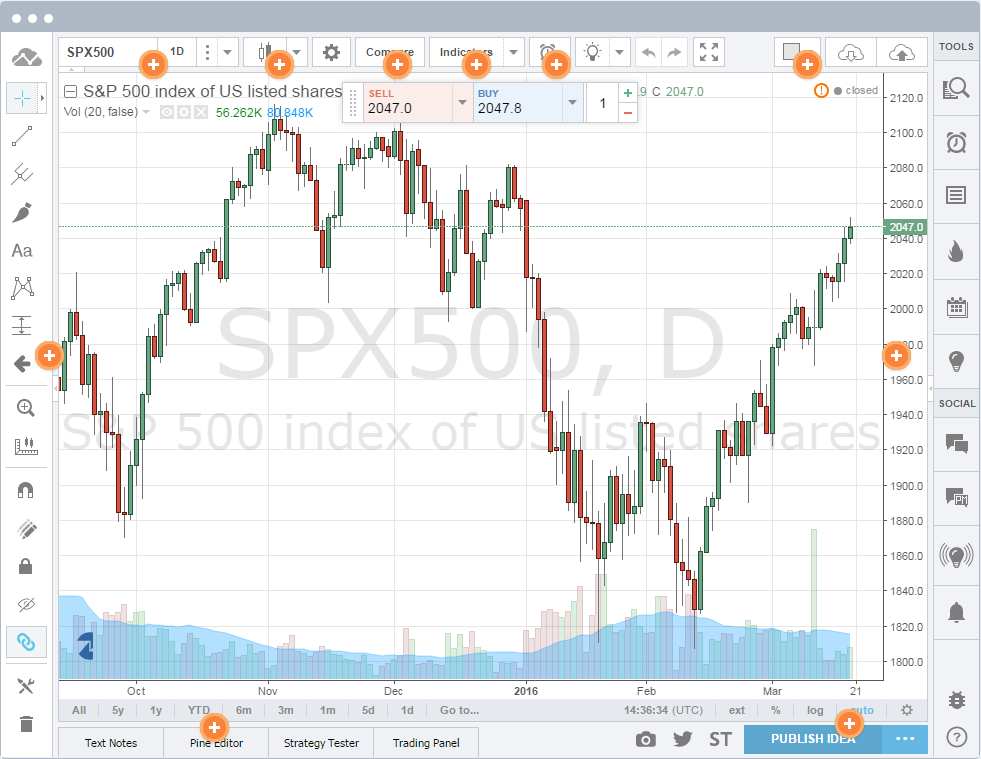
Regular & Advanced Chart Types
TradingView has regular and advanced chart types, each one helps analyze the market at a different angle. A Candlestick chart will show you how price moved within a certain time period (i.e. a minute, or day), and Renko charts will show if the trend is up or down. Learn more about Chart Types on TradingView!

Custom Spread Charts
Spread charts are a powerful tool for tracking custom comparisons, for example the difference between Microsoft and Google stocks. You can build any spread chart on TradingView by typing in a custom formula using (+-*/), i.e. “MSFT + GOOG” Learn more about Spread Charts on TradingView!
50+ Intelligent Drawing Tools
Drawing tools help you understand what stock prices are doing, and track how your predictions turn out. You can write on your chart or do freehand drawings, drag simple trend lines from A to B, apply the widespread Fibonacci and Gann tools, or apply the popular Elliot Waves. Learn more about Drawing Tools on TradingView!
Customized Technical Analysis
TradingView comes with a massive library of over 100 prebuilt technical indicators including Volume Profile!
But we realized that even this isn’t enough for all our users and we built the Pine programming language. Pine script allows you to create and share your own custom studies and signals. TradingView comes with over a hundred pre-built studies for an in-depth market analysis, covering the most popular trading concepts and indicators. A key advantage of Pine script is that any study’s code can easily be modified. Nearly any custom indicator can also be created from scratch.
Fundamentals Data
We have a unique toolset of institutional quality fundamental data on US companies. Viewing company financials in the context of history and market coverage lets you put current financials in perspective, especially when compared to peers and the company’s own performance over time.
Compare Symbols
Comparing a stock to the benchmark S&P 500 index is a great way to gauge its performance – to see if it’s doing better or worse than the industry. TradingView lets you compare any stock to any index or any other stock based on % change since the starting point. Learn how to compare symbols on TradingView.
Advanced Price Scaling
When you are ready to get technical, our charts let you set the price scales to match your type of analysis. There are linear, percent and log axes for drastic price movements. You can use two separate price scales at the same time: one for indicators and one for price movements. Read more about scaling options.
Right-click on the price scale to see possible options: change scaling type, enable auto-scaling or show another price scale. Right-clicking on indicators lets you choose which scale to use, so several data series with different scaling can co-exist in one chart. You can also drag price and time scales to increase or decrease compression.
Multiple Symbols on the Chart
It’s often useful to search for relationships between different stocks – do they move in tandem or always in opposite directions? With TradingView you can look at different stocks on the same chart, even if one trades at $100 and another is a penny stock. Learn how to add multiple symbols on the single chart on TradingView.
Study Templates
Studies can be assembled into sets to create study templates. Once a template is created, an entire set of studies can be applied to any chart, at any time, with just one click. It is possible to switch between different templates. Learn how to use Study Templates on TradingView.
Extended Trading Hours and Time Zone Options
TradingView allows you to know what’s happening outside of regular trading hours, and lets you stay more informed about the market! You can display data series using either local or exchange timestamps. Right-click on the time scale to change these options. Learn more about Extended Trading Hours on TradingView.
Hot Lists
Pre-built hot lists continuously scan the US stock market to identify best trading opportunities. Hotlists dynamically show different symbols based on the criteria selected, not to be confused with watchlists that always show only the symbols you need to monitor.
Synchronized Watchlists
Keep watch on your favorite stocks in a convenient scanner list. You can add symbols, sort the list and save custom lists under unique names. With TradingView, your watchlists are with you wherever you go, and you can stay on top of the markets on any device that you use TradingView on.
Relevant Real-Time News & Headlines
You see only relevant news next to the stock you are currently looking at (i.e. if you are looking at Facebook chart, only Facebook news will appear). We filter headlines from leading news agencies.
Real-time Conversation
Conversation is a real-time chat, so you can talk to other people looking at the same symbol. In the chat you send links to your charts, and talk about them with people analyzing the same ticker. Conversations let you discuss current market conditions here and now, while publishing charts is your vision of the future.
Publish Chart
Being able to publish and share your ideas is one of the key features of TradingView. Publishing will share your trading idea with the financial web and the investing community so that others can comment and rate it. Learn more about Publishing on TradingView.
Most Recent Blog Posts
CME Exchange Fee Increase (Effective February 1, 2025)
Jan 31, 2025by AMP Futures
US Martin Luther King Day Holiday Trading Schedule (2025)
Jan 17, 2025by AMP Futures

